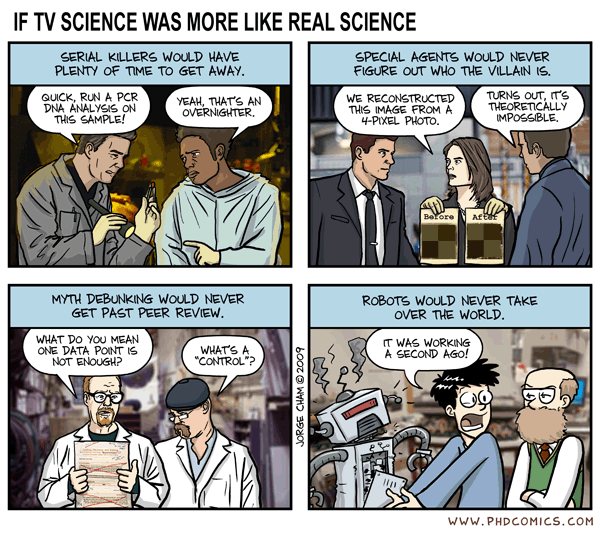Have you ever needed (wanted) to access the flash content downloaded to your computer when it buffers (Youtube, other less reputable sites, etc.)? Well, if you are using Chrome under Linux, here are some handy tips (this should work with whatever browser you're using, but let's be honest, I'm too lazy to test it out - yet)
sudo lsof -n | grep Flash
Then, cd to the process id directory listed under all entries displayed that have (deleted) at the end. Then
cd /proc/[process_id]/fd/
and
sudo ls -l
to find the file that is (deleted). Next do
sudo cp [file] ~/Videos
or, for example if the file is '30'
sudo cp 30 ~/Videos/video.flv
Now, at this point you'll probably have to change owners to be able to watch it, or
sudo chown [your_username] video.flv
or
sudo chown benji video.flv
And there you have it! If you're looking for more flexibility, more options, or (a lot) more discussion about the topic, try the Sources listed below. Good luck!
Source 1
Source 2